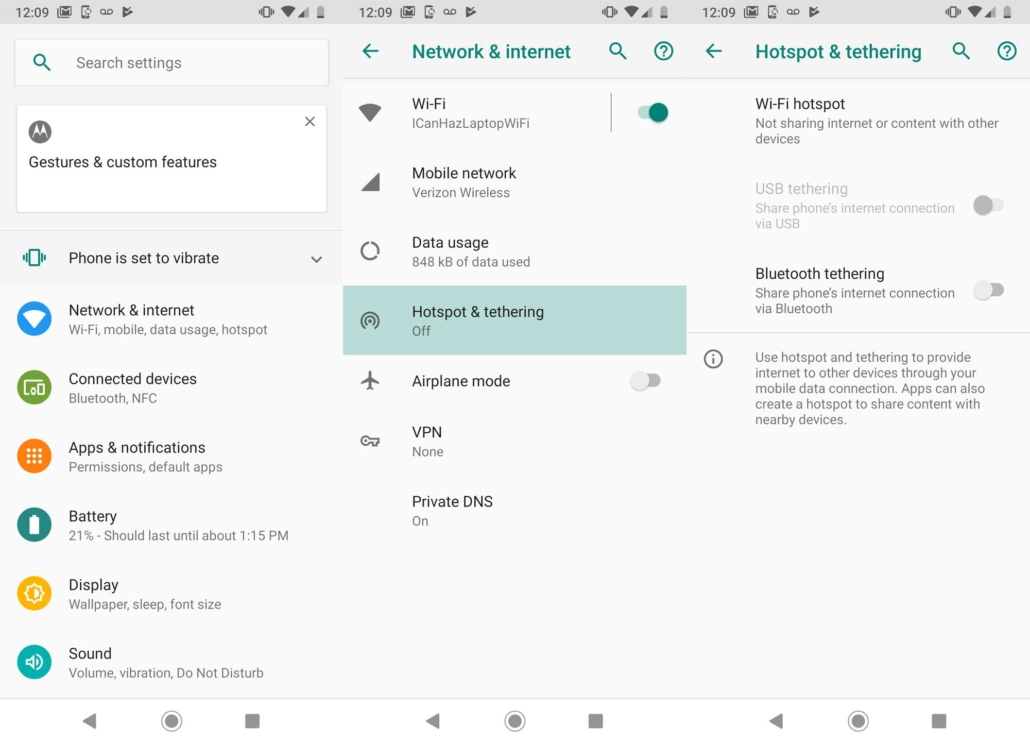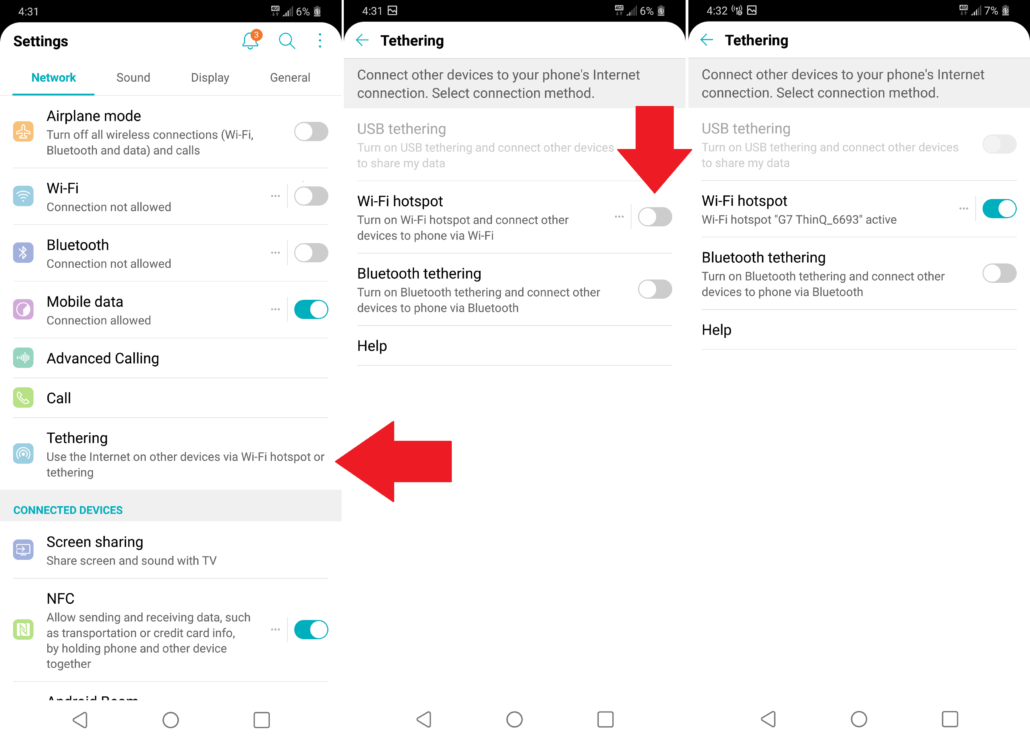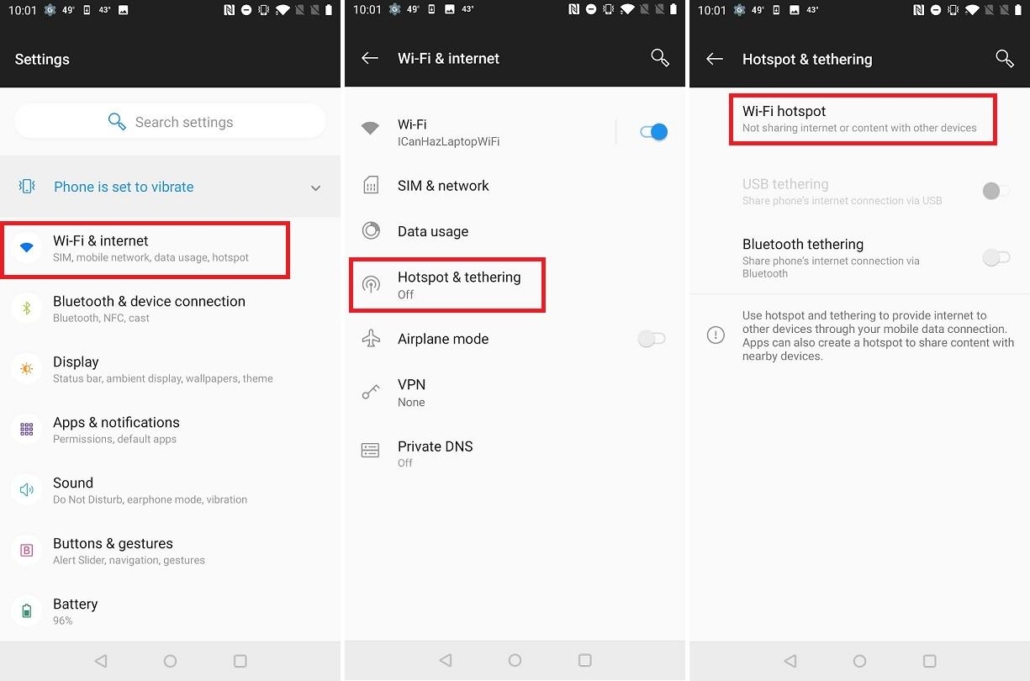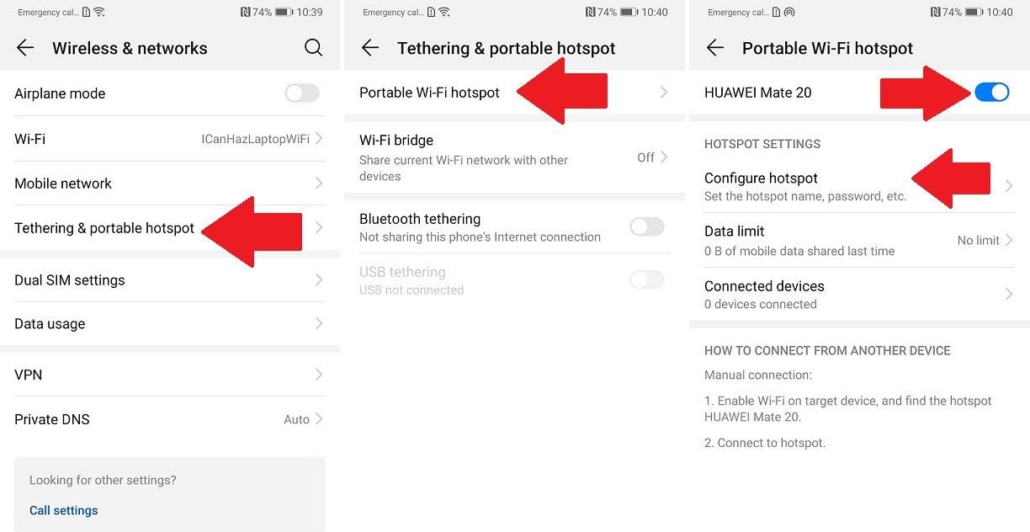Resolving Connectivity Issues
If you are having connectivity issues with your telehealth appointment it may be due to slow wifi. Depending on your mobile data plan, you may be able to activate a mobile hotspot on your iPhone, iPad, or Android devices including Samsung Note, Motorola Moto, LG, Google Pixel, OnePlus, and Huawei phones or tablets. See below for detailed instructions on how to activate a mobile hotspot on your device.
If you do not have mobile hotspot capabilities you can try to increase your signal by moving closer to your router.
Turn on Wi-Fi Hotspot With iOS Devices
To set up a personal hotspot on your iPhone or iPad (Wi-Fi + Cellular), go to Settings > Personal Hotspot and toggle it on (if you don’t see Personal Hotspot in Settings, tap Cellular > Personal Hotspot). Make note of the Wi-Fi password.
Open the Wi-Fi menu on the device you need to connect to the internet. Look for your iOS device (ex: PCMag’s iPhone), tap it, and enter the password that appears on your iPhone’s Personal Hotspot screen.
Your secondary device should now be able to surf the web (and consume mobile data). To disconnect, toggle Personal Hotspot to off on your iOS device.
Turn on Wi-Fi Hotspot With Android Devices
How you access Wi-Fi hotspots on Android phones will depend on which device you have and which version of Android you’re running. If you navigate to Settings and search for “tether,” it should appear, but here’s an idea of what it looks like on some of the top Android phone brands. To deactivate hotspot mode, navigate back to these settings and toggle them off.
Samsung Devices
This image shows what it looks like on a Samsung Galaxy S8 running Android 9.0 Pie. You can either pull down and tap the Mobile Hotspot option in the menu to activate. Or navigate to Connections > Mobile Hotspot and Tethering > Mobile Hotspot and toggle it on. A pop-up window will appear, where you can find the Wi-Fi password for devices that want to connect.
Motorola Moto
To turn on tethering on a Moto Z4 running Android Pie, navigate to Settings > Network & internet > Hotspot & tethering. Here, you can select to share a connection via Wi-Fi, USB, or Bluetooth.
For a Wi-Fi connection, tap Wi-Fi hotspot and toggle it on. The hotspot name will be displayed on this screen. Tap Advanced > Hotspot password for the password.
LG
Pull down from the top of the screen and select Settings > Tethering. Then toggle the Wi-Fi hotspot switch to on.
Google Pixel
Pull down from the top of the screen and navigate to Settings > Network & Internet > Hotspot & Tethering > Wi-Fi Hotspot, and toggle the switch to on. The hotspot name and password will then be visible.
OnePlus
Swipe up from the bottom of the screen, then select Settings > Wi-Fi & internet > Hotspot & Tethering and make sure the switch up top is toggled on.
Huawei
Navigate to Settings > Wireless & networks >Tethering & portable hotspot > Portable Wi-Fi hotspot. Choose Configure Wi-Fi hotspot to set a name, security setting, and password for your hotspot, then tap Save.
Questions?
Need help with your portal account, installing the Healow app, or activating your camera or microphone? Give us a call!